Getting Data (Free)
- Below is a selection of live devices available on the free version. Upgrade to Exploratory Pro for access to full list of devices.
- Select to view device information
- Select to view the latest 48 hours of data from the device. Upgrade to Exploratory Pro for full data set building and analytical tools.
For more information view our Getting Started Guide at Getting Started
Sort By
Order
Locality
Country
Device Type
Time series range (Pro Feature Only)
Here you select a Start Date and Time, this will define where your time series start. You then set your End Date and Time, this will define where your time series stop. Once you are happy with your defined time series click the "Generate Graphs" Button.
Start Date: |
Start Time: |
||
End Date: |
End Time: |
Data point interval
The system is currently limited to a maximum return of 1500 data points per sensor. This means that the interval between data points must be varied to match your time series. See the table below for the limits.
Please note that 1 Minute interval is only useful for quick logging devices like the Food Science Sensor. All other devices only upload every 5 minutes
| Interval |
|
||||||||||||||||||||
Dashboard (Pro Feature Only)
You can generate a live dashboard by selecting devices from the live devices list and clicking the Generate Dashboard button below.
The dashboard will display the most recent value that will update every 5 minutes. It will also display the last 24 hours of data as a line graph.
This is currently in beta testing and more features will be coming soon.
Historic Data (Pro Feature Only)
To begin you need to select a device or devices from the lists below. When a device is ticked a sub list will appear displaying the sensors attached, it will also display when they were last updated. This sub list allows you to select specific sensors by adding a tick into the checkbox.
Once you are happy with your selection you then need to click on the "Get Selected Data" tab and pick a time frame.
Archived Data (Pro Feature Only)
This is a list of all devices that have archived data. This is a beta system. More features will be coming soon
To find historic data for a device you need to select the device from the list below and then select a time frame.
This will currently pull data from all sensors with data during the time frame and device you have selected.
How to Guide
- Select the device or devices from the list below
- Select your time frame and interval below the devices list
- Click generate graphs
Devices
Time series range
Here you select a Start Date and Time, this will define where your time series start. You then set your End Date and Time, this will define where your time series stop. Once you are happy with your defined time series click the "Generate Graphs" Button.
Start Date: |
Start Time: |
||
End Date: |
End Time: |
Data point interval
The system is currently limited to a maximum return of 1500 data points per sensor. This means that the interval between data points must be varied to match your time series. See the table below for the limits.
Please note that 1 Minute interval is only useful for quick logging devices like the Food Science Sensor. All other devices only upload every 5 minutes
| Interval |
|
||||||||||||||||||