Connecting Devices
Follow the instructions in the Device Set Up section to connect your device and find your device’s data.
For more information on available IoT devices, go to the packages page.
Selecting Data
The following instructions outline the steps involved to generating data sets from devices located around the world using the IoT Exploratory.
Select a device by clicking the icon on a device. This will add the device to the “Selected Devices” list.
Multiple devices can be selected.
Once the device selection is complete, enter the “Get Selected Data” tab at the top of the page. Here, date and time for the data set can be chosen.
Set the Start Date and End Date.
Set the Start Time and End Time.
Choose a data point interval.
Finally, select “Generate Graphs”. This will open a new tab and download data for the selected devices within the time range set.
Once downloaded, the data will appear as individual sensors.
One Click Data
By clicking on this icon, graphs will be built for the previous seven days at a data point interval of 15 minutes.
The dashboard icon allows live data sets to be viewed for a 24 hour period. The data sets update every 5 minutes.
Icons Explained
Show more information about the device.
Build a data set for the device for the previous seven days at a 15 minute data point interval.
Generate a live 24 hour dashboard for the device. The dashboard updates every 5 minutes.
Expand to show the device sensors. Customise selection of sensors for data set by ticking the check boxes.
Add device with the default sensor selection to “Selected Devices”.
Filter and Sort Option
When searching for devices in the “Select Live Data” tab, options are available to sort and/or filter the devices. These are available at the top of the page. To open the options, select one of the buttons at the top of the page. Multiple sorting and filter options are available.
Exploratory Tool Tutorial
For a full and in depth tutorial on how to use the IoT Exploratory tool, go to the Exploratory Tool Tutorial.
Keep in Touch
Keep up to date with new IoT Exploratory features and devices, training sessions, other news and events.